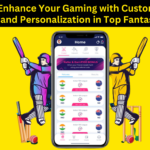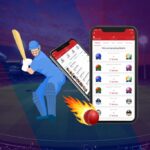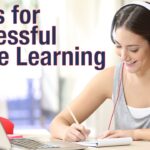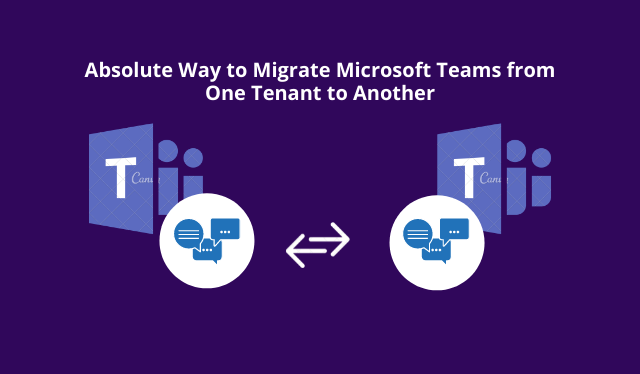Summary: This write-up talks about the solution to migrate teams between tenants. Moreover, we have discussed some common reasons behind the teams migration and we have explained the steps by step solution to execute the Microsoft teams data transfer .
Why is MS Teams the Most Recommended Application for Users to Work?
MS teams users use the application in their daily life to collaborate and share files with their teams members . As, it is suitable for them to use options to access, modify and communicate from any remote location which is equipped with internet facility.
On daily basis, Microsoft improved itself by introducing new features and options for the users and organizations. A notable number of firms have adopted MS Teams as their primary choice for communication, collaboration, acquisition, mergers which are prompting companies to migrate MS Teams.
But here comes a catch! few of the teams users might think that moving teams data from tenant to tenant is a simple job to migrate teams between tenants. As they just have to drag and drop in Office 365 cloud. However, this is not the case, user cannot do this. A proper process is to be followed in order to complete the teams tenant migration task.
Initially let’s understand the cases under which the user needs to execute the migration operation.
Conditions Under Which User Needs to Migrate Teams from One Tenant to Another Tenant
Based on the various situations under which users migrate their MS teams to a new account. We have discussed some of the most common situations.
- Brand Reformation
When a company entirely transforms its brand into a new one like changing Brand name, logo. To give the company a new and innovative start. In that case, it requires transferring Teams data to a new tenant.
- When Acquisition Takes Place
When a firm acquires a smaller firm. In that case, the bigger firm keeps all Teams data in one place to maintain and communicate easily with both the organizations from one location.
- During the Merger
In the current time, we see that several companies are merging to make more profit and to enhance productivity. During this merger, members of organizations try to move their data to a new tenant to maintain their teams data easily.
Now, we know the reasons for teams migration, now let’s drive into the alternative solution to complete this task.
One-Step Solution to Migrate Teams from One Tenant to Another Tenant
Several users look for an easy solution, but currently, Microsoft doesn’t provide any solution or tool to execute this task. And it is difficult to do as user might have to follow a long lift of steps to successfully complete the teams relocate operation . So, to move teams data conveniently and swiftly without losing any data then, the user requires to go for the most Trusted Microsoft Teams Migrator Tool. We have mentioned few steps to use this tool and make the teams migration task easier.
- Download and launch the tool. For source and destination select office 365 as an option.

- Then, choose Teams, Teams Creation and Channel Creation in Workload Selection. Users can even select Channel messages and files as required.

- Next, write the admin email and Application ID of the source tenant, then press on “Validate” to associated permissions. After Teams permissions are validated, select the “Next” button.

- Next, mention the admin email and Application ID of the destination tenant and then press “validate” to validate all permission.

In Resource tab>> Users Screen, there are several ways available to add users from source tenant that needs to be migrated. Like (Fetch User, Import Users, Download Template).

- Map source user’s email IDs with the destination user’s emails IDs by typing destination email. After that, validate permissions by clicking on validate button.
Note- It is compulsory to validate Users in the case of Team Migration.

- Now, in Teams tab, user needs to choose the source teams source account by using different way to include for instance Fetch teams, Import Teams, Download Template.

- Then next step is to map the targeted teams with the selected source teams. Here user has to hit on ” Create Team” to provide the destination team name as per users choice. Otherwise, software will enter the name automatically. Then click on Continue and then Start button.

- Next, validate the permissions by selecting Validate option.

- After getting successful validations, select the Start Migration to begin the process to migrate teams between tenants.

Add-On Migration Options
Retry Failed Items: Migrate the data which has not got migrated during the first attempt.
Re-Run Migration: In case, it does not migrate properly then, it is used to execute the entire process of migration again.
Delta Migration: To move the recent data that has arrived during the migration process.
Conclusion
Various organizations struggle to migrate teams between tenants when they have to rebrand their company or a merger, acquisition is happening. To maintain their smooth work flow, firms try to migrate teams to get more storage space and a new teams account to give a fresh start . So in this article, we discussed some reasons and the a perfect solution to execute this entire process of MS teams migration.