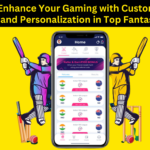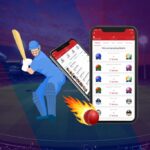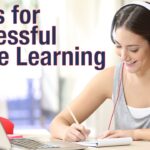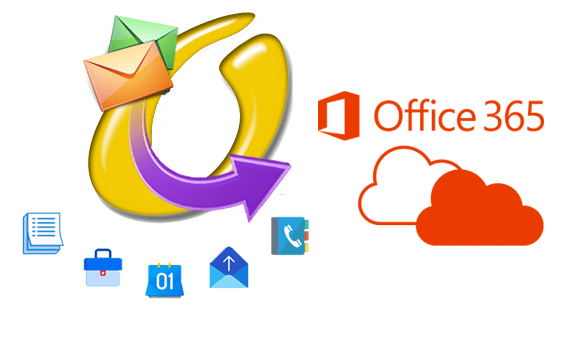Many enterprises are syncing their communications with Office 365 as the paradigm shifts from in-house IT-device management to Cloud Office applications. After that, all users of Outlook for Windows and Outlook for Mac must migrate their database files to Office 365. Outlook for Mac (OLM) data storage files differ from Outlook for Windows (PST), and Microsoft has no documented program for transferring Mac Outlook to Office 365 account. We are recommending the best migration tool to import OLM to Office 365.
.
If you’re a Mac user who uses OLM Datafiles and wishes to store the OLM file in Office 365 without using a Mac, convert the OLM file to PST format first, then import the converted PST file into the Office 365 mailing platform. However, Microsoft’s suggested methods do not allow for direct OLM to PST conversion, leaving the user with the following error:
- Path> is the name of the file.
- Olm is not a data file for Outlook (.pst)
- Because no direct converter exists, the transfer can be accomplished via converting OLM to PST using an IMAP mail account.
Using an IMAP account, Convert OLM to PST.
- Setting up an IMAP mail account and then transferring the emails from one platform to another is required for OLM to PST conversion. Gmail with IMAP settings is a widely used platform that may be set up with a Mac and an Outlook account.
- Set up an IMAP account for Gmail: Create a new Gmail account with IMAP settings, or use an existing account with IMAP settings and alter them.
- Configure Outlook for Mac with a Gmail account: You may easily configure Outlook for Mac with a Gmail account.
- Create a Gmail label: To transport data from an OLM file to an IMAP mailbox, create a Gmail label in the Gmail account using IMAP settings.
- Configure Outlook with Gmail: After transferring data from OLM to Gmail label, the next step is to link the Gmail account to the Microsoft Outlook account.
- Transfer emails from Gmail to Outlook: Transfer all emails from your Gmail account that is based on IMAP to Microsoft Outlook and begin using the OLM files in PST format.
- Import PST to Office 365: After all of the files have been imported in PST format, utilize your Office 365 account to import the converted PST files so that you may access the account via the cloud.
- Note that the Gmail account serves as a bridge between the OLM and PST file formats.
An in-depth look at How to Import Mac Outlook to Office 365
When you have a big list of commands to run on numerous machines, it’s easy to make mistakes while performing the procedures.
The time and effort necessary to import OLM files into Office 365 utilizing the PST Capture Agent would be extremely considerable in the case of a large enterprise-size migration.
With a software-based import procedure, a minor error at any phase will result in the entire process being restarted, which is readily avoidable.
Import OLM to Office 365 in Three Simple Steps
One of the most popular ways to import Mac Outlook to Office 365 is to use a software-based import method like Converter for OLM (Technician). The software-based methodology is as follows:
- In three simple steps, it allows you to import OLM files into Office365: Choose > Scan > Save.
- Is simple to use and allows for the quick and straightforward import of OLM files into Office 365.
- For verification, shows a free preview of converted emails and other mailbox components.
- Is compatible with the most recent version of Outlook 2016, as well as the majority of previous versions.
- Provides ‘Smart Saving Options,’ which allow you to store converted data in a variety of formats.
- When the location of the OLM database file is unknown, it is possible to ‘Find’ it.
The Steps below will Assist you in Converting OLM to Office 365:
Install the OLM file and open it. With the Select Mailbox option on the Home-screen, you can select the OLM file. If you don’t know where the file is, choose the Find Mailbox option, and the software will show you a list of files that begin with. Extension for OLM.
- When you press the Convert button, the software begins the scanning process.
- The scanning procedure begins, and the software presents the mailbox content for preview after it is completed. Verify the contents of the mailbox and then click Save.
- The converted files are saved in a format that the user specifies, such as PST. The files can also be directly imported to Office 365 using the Technician edition of the software. To import OLM files into Office 365, enter the Cloud Office 365 login credentials.
- When the process is finished, a pop-up appears stating the ‘Message Completion’ status. To complete the transaction, click OK.
Conclusion
The Microsoft utility does not support importing Mac Outlook to Office 365. Migrating to Cloud Office 365 becomes difficult as a result of this reason. True, conversion can be accomplished using IMAP account configuration or the PST Capture Agent configuration, but both techniques have drawbacks (scalability, proneness to error, etc.) that make them less efficient in comparison. To import OLM into Office 365 format, use powerful OLM to Office 365 converter software like Stellar Converter for OLM (Technician), which translates and immediately exports all components of the mailbox data to Office 365 without changing the file format.