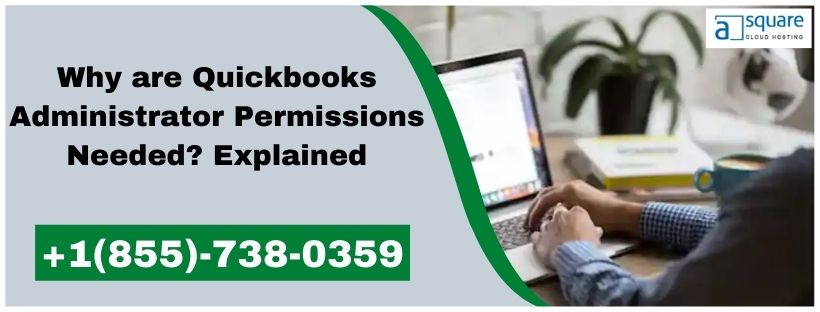Most of the time, users might come across QuickBooks administrator permissions needed error when the users fail to login to QuickBooks account as an admin. It may also be caused due to the damaged installation of QuickBooks Desktop Point Of Sale. Whenever the error occurs, it displays any of the following error messages on your screen:
- “Administrator Permission Needed. This Action Requires Windows Administrator Permissions.”
- “QuickBooks Administrator Permission Required”
- “QuickBooks Windows Administrator Required”
We understand how aggravating it can be when you encounter an issue that prevents you from continuing to work with QuickBooks. This blog has covered all the factors that lead to the Windows Administrator Permission Issue. This blog has covered all the factors that lead to the Windows Administrator Permission Issue. Along with the solutions to fix it.
Also Read: quickbooks payroll update error 15270
Factors that lead to QuickBooks Windows Administrator issues
Generally, users might encounter QuickBooks Windows Administrator issues when they have a damaged Windows user. Though, there can be numerous other reasons, which are as follows:
- It may occur when your Point of Sale install has been damaged.
- Sometimes, it may happen when Windows User Account Controls interrupt QBPOS to run.
- If your Windows User needs to grant permission in order to run the QBPOS Services.
Quick Solutions to the QuickBooks Administrator Permissions Needed Issue
If you want to use the QuickBooks Desktop application smoothly, you must fix the QuickBooks administrator permissions needed issue. Below are some of the simple methods you can easily resolve the error.
Solution 1: Start the QBPOS Database Manager Once again:-
- Open the Run Window by pressing the Windows + R keys together and type “services.msc” in the search field. Then, click OK and move towards the next step.
- From the Services window, look for the QBPOS Database Manager vXXX. Then, right-click on it and tap on the Properties tab.
- Now, you must ensure to set the Startup Type to Automatic.
- Soon after this, right-click on the Intuit Entitlement Service v8 and choose the Properties tab.
- Later on, you have to set up the Startup Type to Automatic and then start the service once again.
Also Read: EASY GUIDE TO FIX ICWRAPPER DLL FAILED TO REGISTER
Solution 2: Run the QuickBooks Point of Sale As An Administrator
- To commence with, close all the processes already running on your system and then reboot your PC.
- Soon after this, move to the Windows Start menu.
- Following this, look for “QuickBooks Desktop Point of Sale” and then right-click on its icon.
- Afterwards, choose Run as administrator from the given options.
- In the end, try to open QuickBooks Point of Sale and check if the issue is resolved.
Need Any Additional Help!!
By now, we hope that these two methods will help you in dealing with the QuickBooks administrator permissions needed. You can also perform a clean install or create a new Windows user administrator to fix the issue. If the error continues, don’t worry and consult with one of our experts by dialing the toll-free number +1(855)-738-0359.