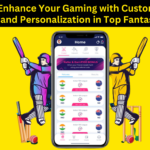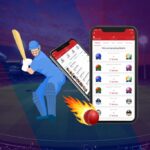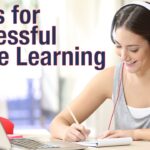In this post, I would like to share my review of FlexClip, a website similar to the popular Canva but focused on creating videos for digital marketing.
A few years ago, I looked for similar tools, but I found many desktop video makers were expensive and had no free options. I even spent an annual promotional plan on a tool that I didn’t even use due to browser bugs.
I recently had the opportunity to know and test FlexClip. I am writing this article as a thank you for this wonderful tool. I hope I can bring more videos to our channel using this tool in the future.
Do you know FlexClip?
FlexClip is an easy-to-use but powerful tool in this area. FlexClip has the big advantage of offering countless resources, including video templates, text animations, effects, overlays, etc. And you can use it for FREE. Yes, I know you are FREE fans. So I put it big, bold and I insist, FREE!
Cut images, add text, music… if you have your rushes, no worries, import them into the tool and start editing. The tool is very precise, especially in cutting. If you don’t have a video, it is possible to make a slideshow from your photos.
And if you don’t have a video or music for the soundtrack, no problem. FlexClip offers a bank of videos and music where you can draw as you wish for inspiration.
Frankly, having used dozens of them, I find that FlexClip is very powerful. Considering its price, functionalities, and inlay of texts, it is worth dwelling on this video creator.
How to use FlexClip?
On this occasion, we are going to create a very simple video by adding a title, short video clips, and background music. Of course, more advanced editing is possible, but this is just to demonstrate that a video can be created in a simple way.
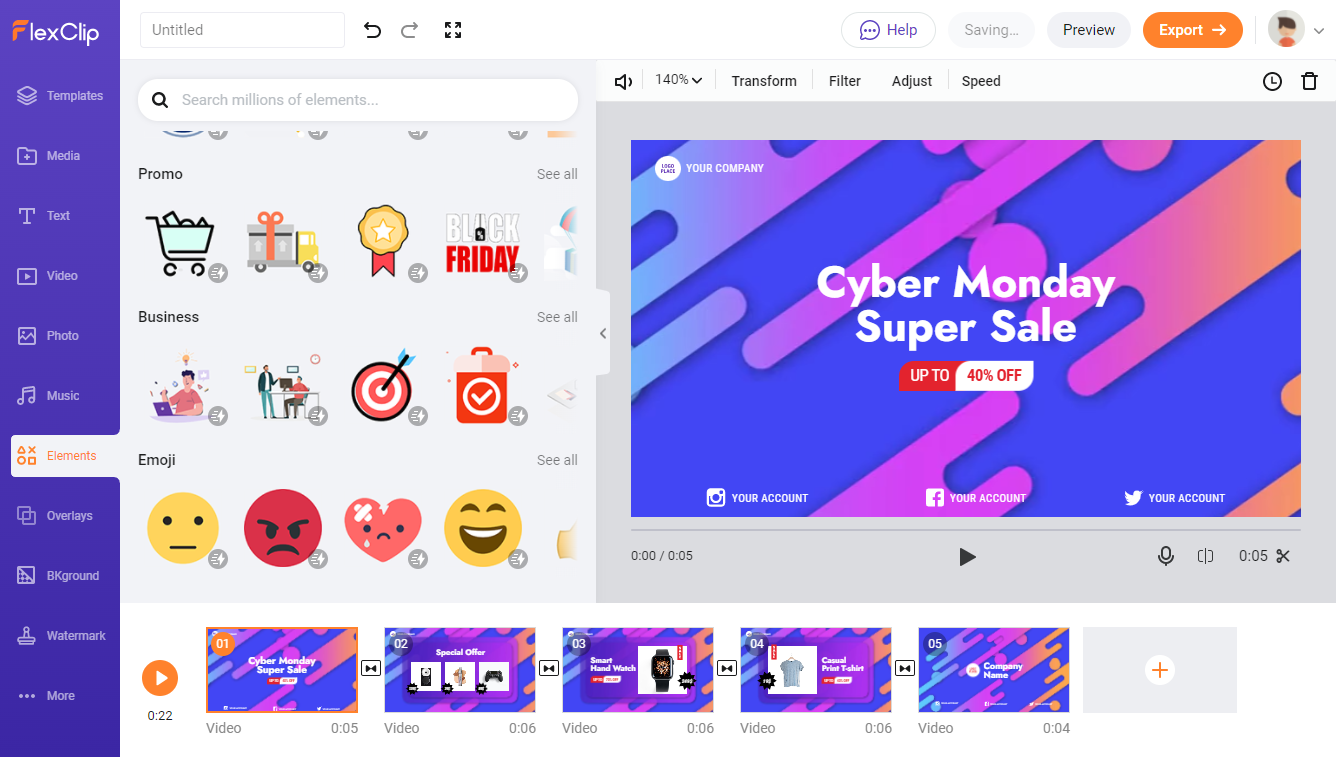
1. Get started
To make a video, you have to open the website first. To make the most use of its features, I log in to my account. If you are going to create a new video, click on “Start From Scratch.” Or start your video from a video template by selecting the list of videos to create.
2. Customize the video with videos, photos, text, etc.
Select the Media option in the project. If you want to use the videos provided by FlexClip, select the “Video” tab and select one of the available videos. If you prefer to upload your own videos, click on “Local Files,” and select a local video file and upload it. You can also click on the “Recording” option and choose to record the screen or record the webcam.
Then tell your story by adding some text. There is a wide list of text patterns available, so choose the one you like. You can double-click on the text and make changes to the previous one.
If there is no sound, it will be a lonely video, so add music. To do this, select the “Music” tab from the menu on the left. If you want to use your own music, select “Your Music” and choose a local music file on your computer. Suppose you want to use the music provided by FlexClip, select “Library,” and select a piece of music from the available ones. Keep in mind that they are classified by category and gender, and you can also search by keyword.
The videos are almost completely due to work done so far. However, switching between videos has no effect and changes quickly. That’s not good, so you need to set transitions (effects) to switch between videos. By applying a transition, the joints of the video will change coldly.
Click the join of the video you want to transition to. Select the transition you like and click Apply. When you set the transition, the video stitching icon changes. Set transitions for other video joins in the same way.
And there are many other options for you to get your video a unique look. Make it according to your liking. I just make a simple one using the options that meet my needs.
2. Export the video
Here comes the end of the video creation. Check the finished video and finally export the video file. To see how the clip has turned out, click the play button.
Check the content of the video and, if this works, click “Export.” Select the resolution of the exported video. (Besides MP4, it can also be exported in GIF format.) The selectable resolution is only 480p for free use. However, you can export in 720p or 1080p with the paid version. After setting the video intro, name, and creator, click Export.
My opinion on FlexClip
There are many video makers on the market, but I love this tool since it can be used for free in good quality, perfect for those who are doing video marketing.
In the past, I was never a fan of online tools, but as the speed of the Internet has changed a lot, today it is quite possible to edit photos, videos and sounds on the web.
I liked how the program worked. It separates the scenes and allows for simple, no-frills editing. You can also record narration for each scene.
The advantages are numerous such as:
- 1,000+ customizable video templates covering intros, outros, etc.
- It doesn’t require much computer hardware;
- Does not take up disk space;
- 4,000,000+ stock videos and photos;
- 74,000+ music tracks and sound effects;
- 3,000,000+ animated elements;
- 1000+ text animations and overlays;
- Watermark option;
- Adding items to the screen;
- Adds transitions between scenes;
- Support via online chat;
- Option to cut and crop videos;
- Rich text editor with transitions;
- Complete editing of background audio, volume, and more;
- Allows you to record narration or voice;
- Allows you to zoom and rotate videos and scenes;
- Quick and convenient editing of videos;
- Real-time editing;
What can I do with FlexClip?
I decided to make a list of things we can do using this wonderful tool:
- Introduction and closures for chains;
- Product videos;
- Marketing videos;
- Videos for social media;
- Product presentation;
- List of animated;
- Top 10;
- Affiliate Marketing Videos;
- Site presentation videos;
- Travel videos;
- Trailers of things;
This was the tool I wanted to present. It will be very useful for creating videos for social networks and YouTube channels. Now it’s only a matter of time and encouragement for me to be able to create content for everyone.
Thanks to FlexClip for creating and enabling the use of such a wonderful tool. If you liked it, share it and leave your comments.