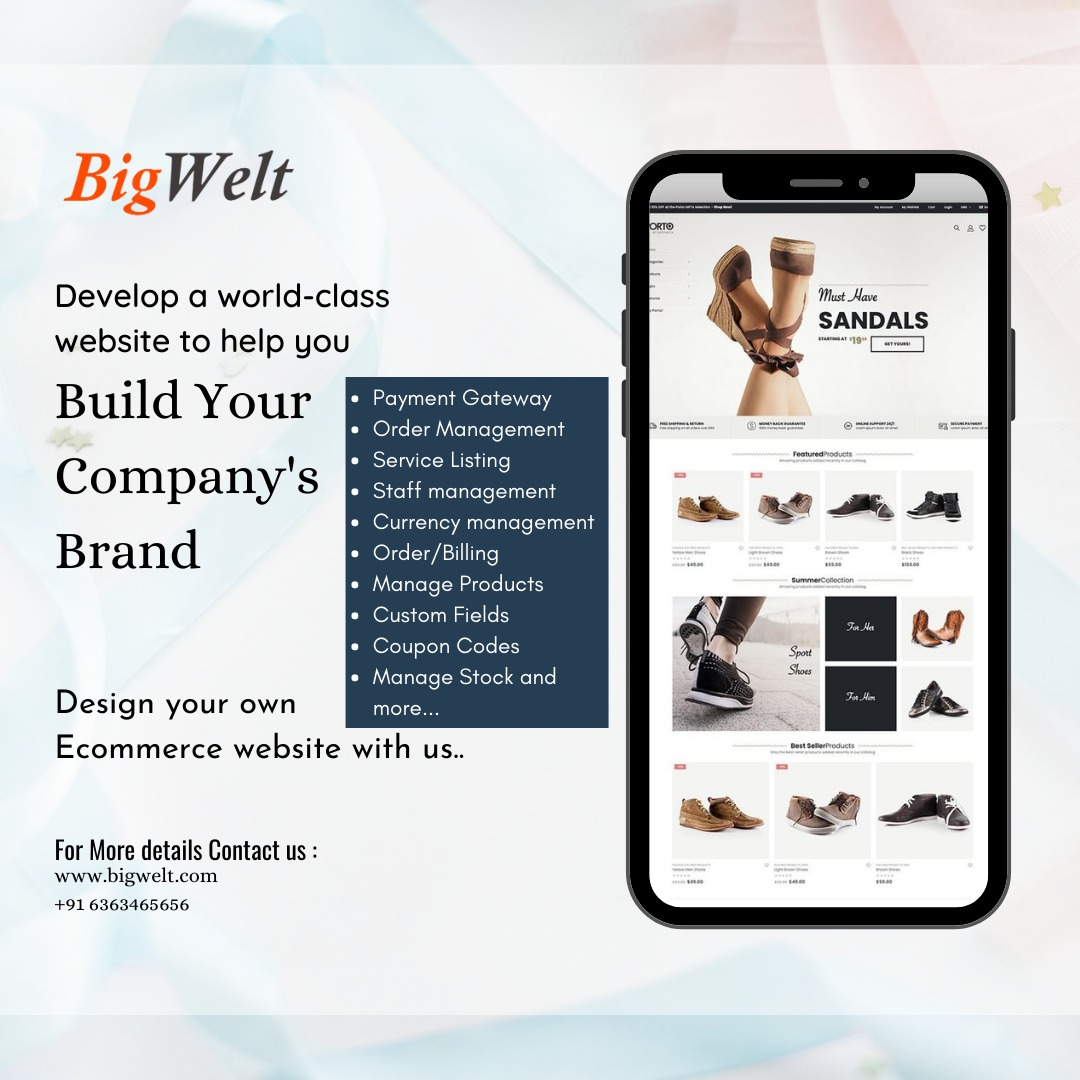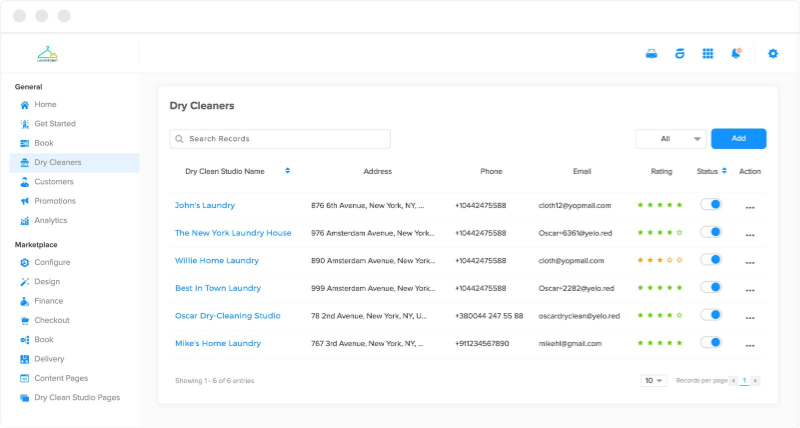Look no further. No tool offers you everything regarding screen recording for free. I warn you: there is no easy solution.
For many of us, Loom was the beacon that guided us when it came to screen recording: free, Chrome extension, post video editing with cuts at the beginning and end of the video, like many others, but also with the possibility of intermediate cuts, download with a single click in MP4, the possibility of sharing by link, option to leave comments on the video and to include emoticons and likes during it, screen recording, audio and video at the same time, creation of files for the organization of your videos, etc.
But, above all, it had a very relevant feature: unlimited recording time. Besides, its handling is effortless and intuitive. I consider that Loom was unique, an island in the middle of the sea for all these reasons. It was a free resource that lacked a Premium part until October 2020. And the change has been brutal. Now, in the free version, you can only record videos of five minutes. Five. Only five. Not ten, not fifteen, five.
In its new update, Loom only allows you to record videos of five minutes in its free version.
I know, we have the option to pay. I know, it could hardly stay the way it was for long. Of course, I did not stop recommending it wherever I went, courses, workshops, classes, Twitter, etc. There were times when it failed, the videos wouldn’t load, you were editing the video, and it crashed, etc. I guess it was too much. But despite the inconsistencies, which there were, and they were not few, we forgave him everything. The good continued to weigh more on the scale. For me, it was a ten out of ten.
Looking for the most similar free alternatives to Loom, most of us think of Screencastomatic and Screencastify. We could even open our hands to Vidyard, but all that glitters is not gold, and few treasures remain at the bottom of the sea.
Screencastomatic
Screencastomatic offers a maximum of 15 minutes of recording. You can download the videos and choose the screen area you want to record. In addition, it is fascinating that you can add subtitles and music, organize the videos in folders (if you register for free, you do not need to register to record), and take screenshots. It has a Chrome extension, and you can go in and record without further ado.
For me, its most significant disadvantage, compared to Loom, is that you can crop the videos at the beginning and end, not in the middle. Be that as it may, I’ll give you a spoiler. From what I’ve seen, after Loom, it seems to be the most complete, I’m not going to say that it’s a worthy successor, but here we go.
Screencastify
Screencastify is a Chrome extension, with a maximum of five minutes in the free version. As an advantage, it adds text to the video, pixelating certain areas, has exciting editing options, and you can even combine several videos. In both this and the previous one, you can download the videos in MP4.
Vidyard
The same does not happen with Vidyard. It is very similar to Loom, and it reminds us of it and makes us nostalgic supposedly. We do not see maximum recording time, which we like, and it is also a Chrome extension. Still, the differences begin to emerge when we see that we can only cut the video at the beginning and the end and, above all, when we verify that, in the free version, you cannot download the video. You can only share it by email, link, or embed it on websites. Furthermore, the free version only includes a maximum of five videos.
I find the possibility of creating your cover thumbnail (miniature) curious and exciting. In any case, because it cannot be downloaded because of the five minutes and the limit when cutting, it is not a valid option for me either.
We have enjoyable, fast, and easy-to-use possibilities that can get us out of more than one hurry. At this point, I would include Screen Recorder and Screenapp.io, and I would mostly stick with the last one.
Screenapp.io
Screenapp.io is pure screen recording. It only serves to record screen, no camera. And you can record a single audio source, the one from the screen or the one from the microphone. It’s that simple. You hit a button, no records, and you’re recording. It is straightforward and intuitive. When you’re about to drown, turn to her.
Screen Recorder
For its part, Screen Recorder is very similar in its interface and handling. Still, it has two main differences: it allows you to record a screen or camera, and it is used exclusively through a Chrome extension.
Neither of them has restrictions concerning the duration of the recordings. However, on the Screenapp.io page, we can read that it is advisable not to exceed one hour. In the current circumstances, out of solidarity and proper functioning, users are asked to limit their recordings to about fifteen minutes.
In addition to the points above, it might be a drawback if the file format of the downloaded videos is WEBM. An easily salvageable drawback is using some of the many free file converters that we can find online without the need for downloads or registration, which will transform our video into a perfect MP4.
RecordCast
In any case, within this group of intuitive and straightforward recorders, we have one that moves between this section and the next due to the editing possibilities it offers. RecordCast is an online recorder without the need for registration. However, you do need to register to edit your videos.
You can record your computer screen with the possibility of recording both the camera and the screen simultaneously. You only have to choose which audio to record, the system audio or the microphone audio and hit the red button. Unlike the previous two, the maximum duration of your recording will be 5 minutes also, but, also unlike the previous ones, your video can be downloaded directly in MP4.
And it has something else that can make it attractive.
Once we have recorded the screen, if we go to the editing area, we will see that we can: add audio, combine it with other videos, add a camera source, text, etc. Although not too instinctively, we can also crop not only at the beginning or end of the video but also in the middle, as we did with Loom.
The editing part is quite reminiscent, even aesthetically, of the Windows 10 Photos program, being able to add covers with text or reorder different fragments of the same video in a different order. When downloading the video, we can choose between three different qualities.
Therefore, we find ourselves with a combination of a simple engraver with Loom’s characteristics, which also opens the door to a more advanced edition. Of course, let’s remember, with a maximum of ten minutes of recording. It’s in beta right now, so we may see changes soon.
Once you are registered, the platform allows you to directly access the project creation area, where you can upload your videos and work as if it were a video editor, without the need to use the screen recorder. You can save a maximum of eight projects, but you will always have the possibility to download and delete them, leaving room for new ones.
Flipgrid
Flipgrid, an exciting and valuable educational platform for other purposes, allows you to record videos of up to ten minutes. You can share the screen, join several videos, choose a cover or add effects, among other possibilities. One of them is that you can download the recorded video in MP4. Well, there you have the screen recorder.
On the other hand, any video conferencing platform that we use, which allows us to record the meeting, typically has the option of screen sharing, so it can also be used for that purpose (Zoom, Meet, Teams, AdobeConnect, etc.).
We have much more complete options for advanced students, of course, but they also represent a small step more when it comes to controlling their handling. In this section, for the handiest, we would already enter the free downloads of programs such as OBS or Snagit.
Screen recording with Windows key + G is easy, but if we want to get something cleaner out of it, we will probably have to use a video editing program after the recording is done.
Conclusion
It is clear that the options are many and, from my point of view, none is perfect. But it all depends on why you went to sea.
Each of us has different objectives, it may even depend on the moment, and depending on it, we must choose one or the other.
Personally, in my survival kit, there will always be Loom, Screencastomatic, Screen Recorder, Screenapp.io, RecordCast, Nimbus, OBS, Flipgrid, Jitsi, and streaming on YouTube, in my case through Streamyard, a remarkable discovery made thanks to Juan Carlos Campos.
Remember, the most important thing is always not to drown: float, hold on to whatever. You have numerous possibilities, and many of them are extremely simple. It starts there. Not all of us sail on yachts or outboards, either because we can’t, because we don’t want to or because we don’t need to. In simplicity is the answer, the straight line between two points.